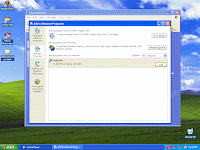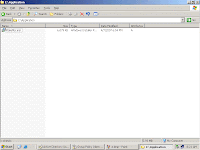Site Search
Monday, March 31, 2008
How To: Deploy MSI on Client - Options
How To: Deploy MSI on Server
Sunday, March 30, 2008
How To: Management Console
How to Configure a custom console
1.Click "Start", "Run" and type mmc, clik OK.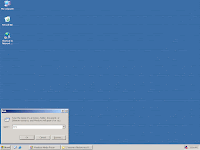
2. Console windows will open
Console windows will open
3. Click File and then Add/Remove Snap-in
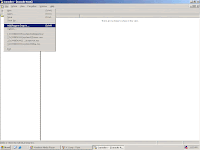
4. In the Add/Remove Snap-in dialog box, click Add
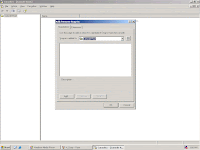
5. Click Active dierctory users and computer, and click Add
Double click Active directory sites and services snap in
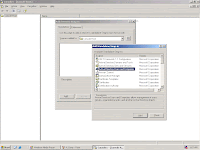
6. Scroll down to Group Policy Object Editor and click Add
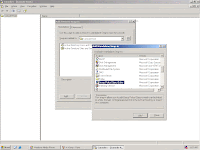
7. Make sure Local Computer is selected and click Finish
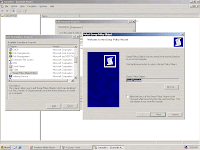
8. In the Add/Remove Snap in dialog box, click the Extensions tab
ensure Add all extensions chech box is selected. Click Ok
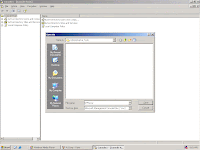
9. To save console, click File, Save.
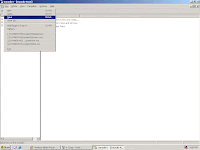
10. Save the mmc and type the filename on the text box and click save
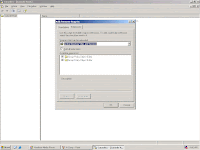
1.Click "Start", "Run" and type mmc, clik OK.
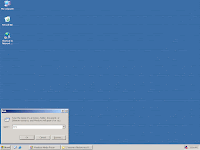
2.
 Console windows will open
Console windows will open3. Click File and then Add/Remove Snap-in
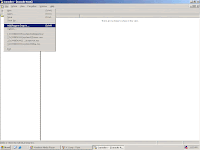
4. In the Add/Remove Snap-in dialog box, click Add
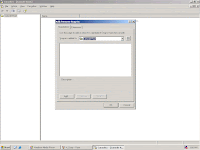
5. Click Active dierctory users and computer, and click Add
Double click Active directory sites and services snap in
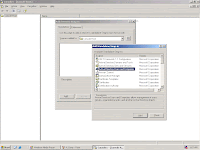
6. Scroll down to Group Policy Object Editor and click Add
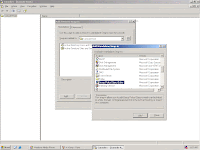
7. Make sure Local Computer is selected and click Finish
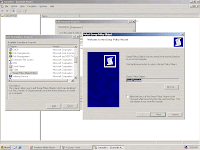
8. In the Add/Remove Snap in dialog box, click the Extensions tab
ensure Add all extensions chech box is selected. Click Ok
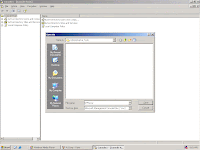
9. To save console, click File, Save.
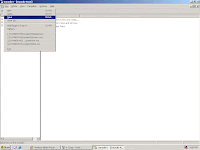
10. Save the mmc and type the filename on the text box and click save
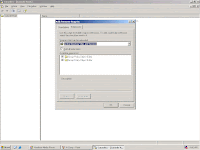
Subscribe to:
Comments (Atom)