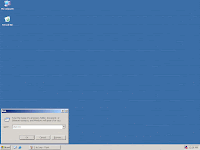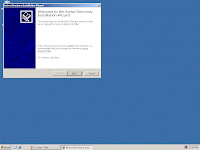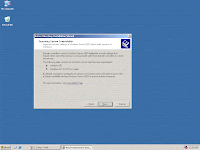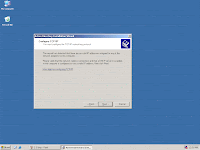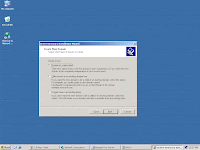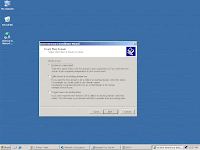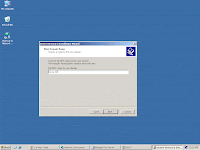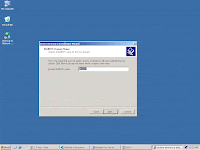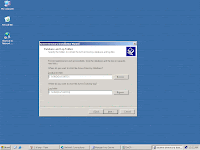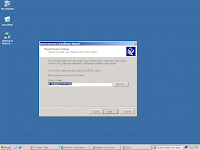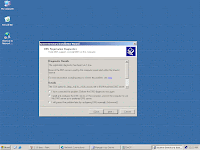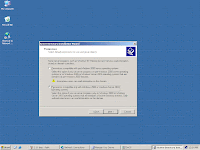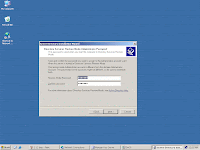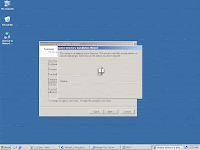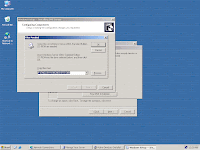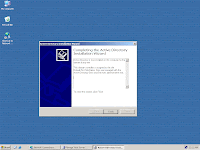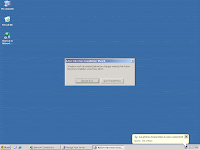1. Run dcpromo.
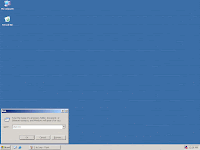
2.
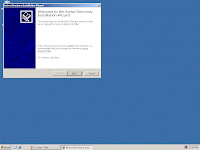
AD Wizard window will appear, click next.
3. Click Next to contiune.
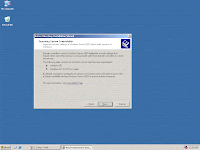
4. Make sure you have the correct TCP/IP settings.
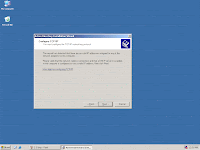
5. Choose Domain Controller for a new domain.
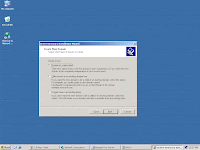
6.
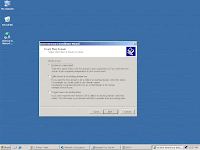
Choose Domain in a new forest. Click next.
7.
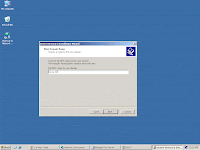
Enter you domain name.
8. enter you NETBIOS name , if you need one. Click Next.
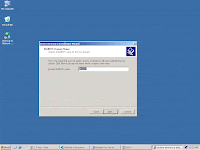
9. You can choose to change your Database and Log folders.
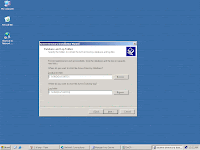
10.
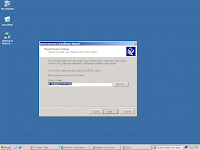
You can also choose where the SYSVOL folder will be stored.
11.
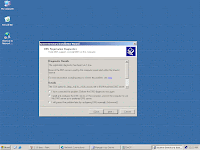
Choose to install also the DNS service. Click next.
12.
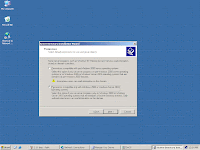
Select compatible only with 2000/2003 OS.
13.
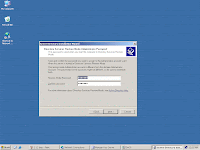
Enter you password for Restore mode.
14.
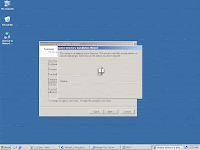
AD wizard will now begin.
15.
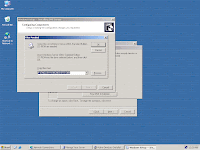
Insert the CD for needed files.
1
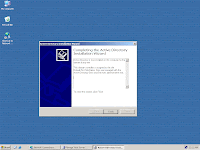
6.Wait until the installation is completed, click finish.
17.
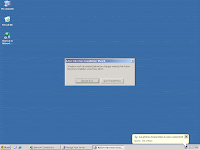
Your system must be restarted to apply the changes.
 1. Right Click on My Computer, choose Properties.
1. Right Click on My Computer, choose Properties.


 Enter the access to join the domain.
Enter the access to join the domain.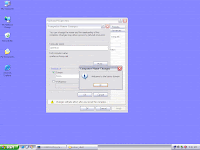 If the access is correct you are now part of the domain.
If the access is correct you are now part of the domain.