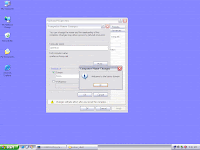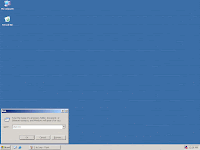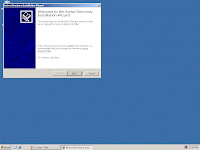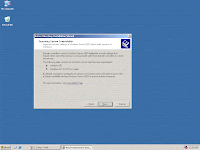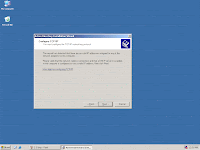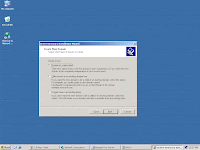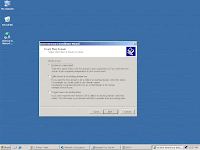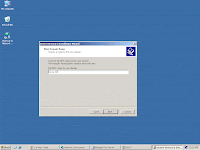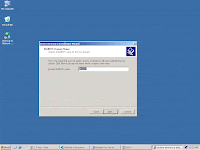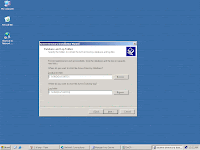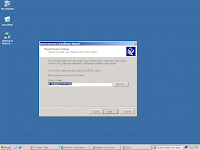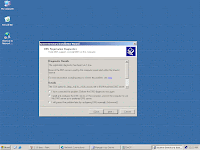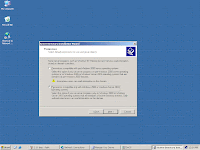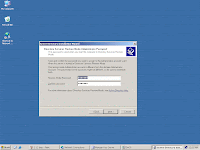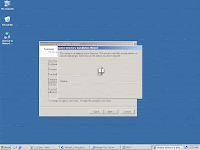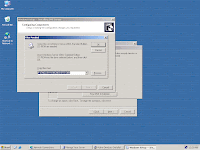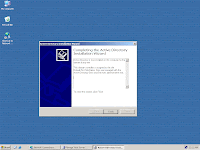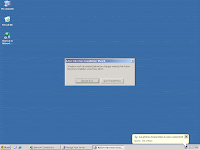1. First create the user account that will logon to the machine with the different proxy settings.
Note: This user will have administrative privileges for us to edit the settings.
2. After creating the user, logon using this user.
3. Go to run and type gpedit.msc
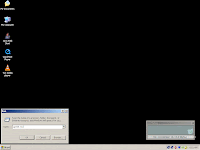
4.Group Policy Editor will open, Go to User Configuration, Window Settings, IE then Connection
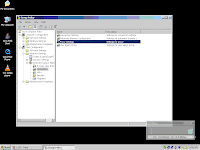
5. Double click Proxy Settings on the left pane and Proxy Settings Tab will open.
Enter your proxy settings for this logon user. Click Ok and save.
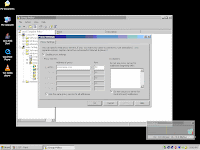
6. You can verify your changes by checking your proxy settings on your IE.
Note: After all configurations are done, go to Administrator user and change the account type of the user for security purpose.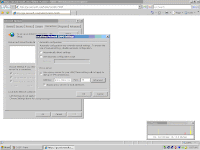
Note: This user will have administrative privileges for us to edit the settings.
2. After creating the user, logon using this user.
3. Go to run and type gpedit.msc
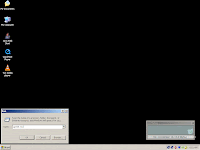
4.Group Policy Editor will open, Go to User Configuration, Window Settings, IE then Connection
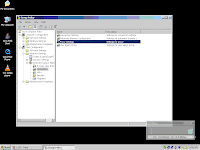
5. Double click Proxy Settings on the left pane and Proxy Settings Tab will open.
Enter your proxy settings for this logon user. Click Ok and save.
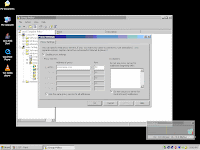
6. You can verify your changes by checking your proxy settings on your IE.
Note: After all configurations are done, go to Administrator user and change the account type of the user for security purpose.
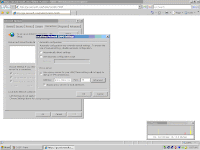
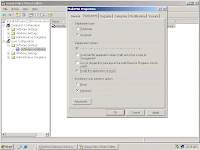
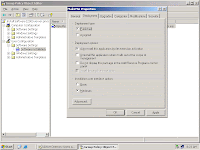





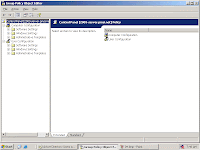



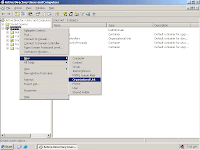







 1. Right Click on My Computer, choose Properties.
1. Right Click on My Computer, choose Properties.